To set up SPF and DKIM on TrendMicro please follow the below steps:
SPF:
- Access your DNS hosting provider’s website.
- Edit the existing SPF record or create a new TXT record for SPF.If you have an SPF record for your domain, add required values to the current record for Trend Micro. For example, change the following TXT record:
v=spf1 ip4:x.x.x.x include:spf.example.com ~all
Into:
v=spf1 ip4:x.x.x.x include:spf.hes.trendmicro.com include:spf.example.com ~all
DKIM:
In the HES console select Outbound Protection and select Domain Keys Identified Mail (DKIM) Signing.
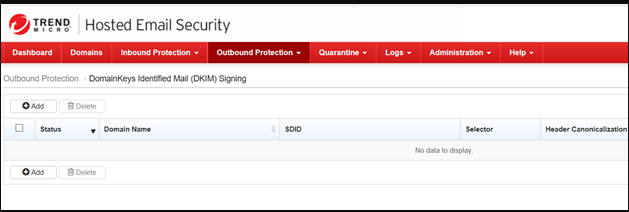
Click the Add button. Check the Enable DKIM signing button.
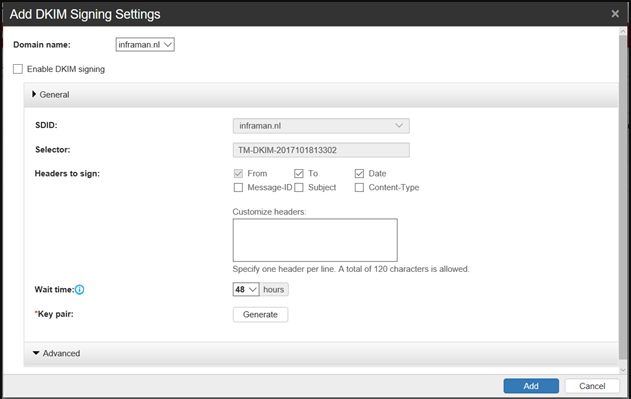
When you click the Generate button the DKIM key pair will be generated. The private key will be stored and used by HES, the public key you have to enter in your public DNS with the assigned Selector key:
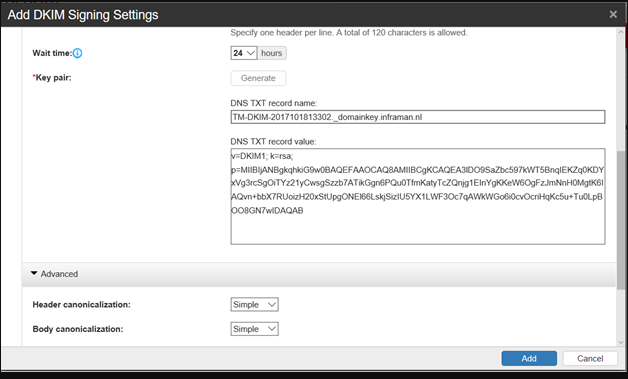
Click the Add button to add the new DKIM configuration to HES and after a few moments, it will appear on the DKIM over the page.
