Here’s a step-by-step guide on how to change the Return-Path Header for Phishing and Training Emails:
From your Account Settings page, you’ll find the flexibility to modify the return-path header for two distinct categories of emails: phishing emails and training emails.
- Customizing Return-Path Header on Your Phishing Emails:
These steps will guide you through the process of changing the return-path header within your KnowBe4 account.
1. Begin by logging into your KnowBe4 admin account.
2. In the top-right corner of the screen, click on your email address, and then select “Account Settings.”
3. Proceed to the “Phishing Settings” section.
4. Within the “Phishing Email Headers” subsection, tick the checkbox next to “Overwrite Fixed Return-path Address with Sender Address.”
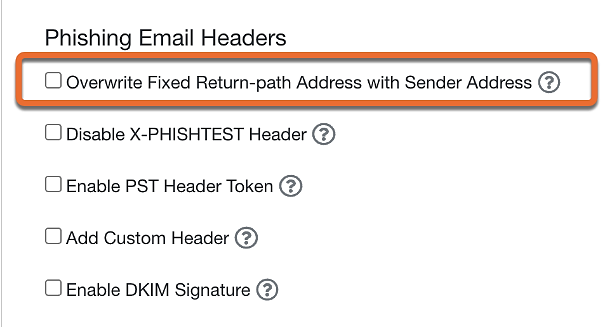
5. Save your settings by clicking Save Changes at the bottom of the page.
- Changing the Return-Path Header on Your Training Emails
These steps will guide you through the process of updating the fixed return-path header for training emails within your KnowBe4 account. This action is useful if you intend to mimic your domain in training notifications.
1.Start by logging into your KnowBe4 admin account.
2.In the upper-right corner of the screen, select your email address, then access “Account Settings.”
3.Navigate to the “Training Settings” section.
4.Within the “Training Email Headers” subsection, select the checkbox beside “Overwrite Fixed Return-path Address with Sender Address.”
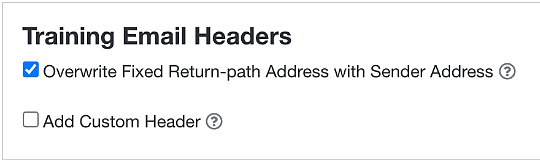
5. (Optional) Click the Add Custom Header checkbox to set a custom header name and header value.
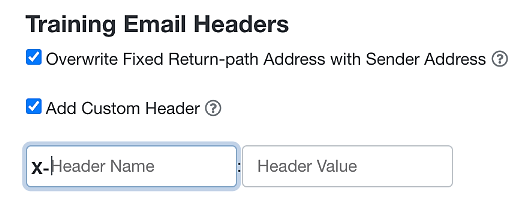
6.Save your settings by clicking Save Changes at the bottom of the page.
