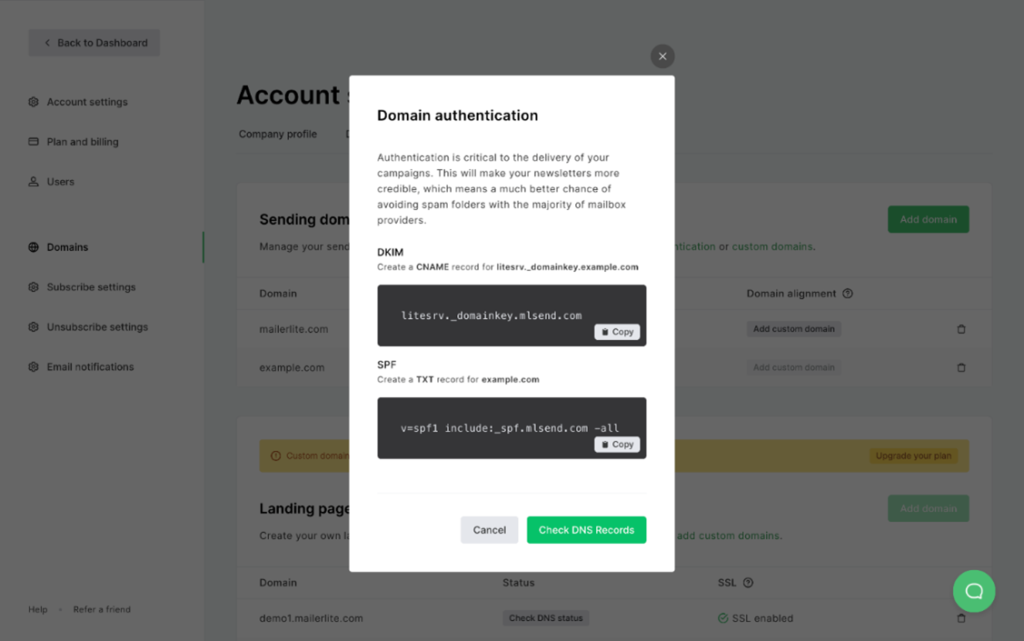- From your MailerLite dashboard, navigate to Account Setting >> Domains.
- Find the authenticated domain you wish to align and click Add custom domain (remember that you need to have already verified and authenticated your domain).
- Under Subdomain prefix, enter a prefix to create a new subdomain and click Add. Choose a subdomain prefix such as “mail” that will be used for this purpose and this purpose only. Make sure not to use a subdomain that is already in use.
- Next you will see 3 records: A record, MX record and TXT record. In your DNS management settings, create an A, MX and TXT record (we recommend setting the priority for your MX record as 10). Copy and paste the value of each record into the corresponding fields.
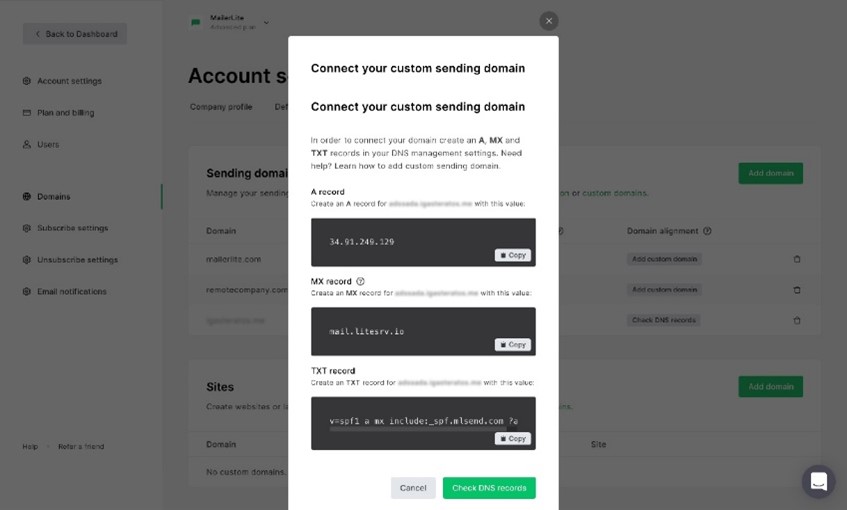
- Save the changes in your DNS management settings and click Check DNS records in MailerLite.
- Wait while the records propagate. In some cases this can take 24 hours or more.
- Once your new records have been accepted in your hosting environment, an ON/OFF switch will appear on your Domains page under Domain alignment. Toggle your domain alignment ON to align your domains.
How to authenticate your domain
- Click on Authenticate for a verified domain, or Add domain for an unverified one (and then click on Send confirmation email).
- You’ll get the Name and Value fields for the DKIM and SPF records of this domain. Keep this page open.
- Access the DNS page of your domain. If you don’t know how, contact your hosting or domain provider for further support (in most cases, their Support team can add the DKIM and SPF records for you).
- Add the DKIM as a CNAME record and the SPF as a TXT record with their respective Name and Value fields that we provide for you. Please note that these records cannot be modified within MailerLite, so they have to be an exact match